Fedora Core 5 Installation Notes
Just downloaded the FC5 DVD iso from the mirror site. Here are some of the notes. The test machine is Acer Ferrari 3400. Note that most commands require root privilege. So, use su or sudo to obtain a root shell first. I tried the i386 distribution first, but later I used the x86_64 architecture.
Burning DVD
After the DVD iso got downloaded. I need to burn a DVD using it. I used this command to format a DVD-RW disc I have in the drive.
dvd+rw-format -f /dev/cdrom
I then open the Nautilus file manager and browse to the directory where the iso file is. Right click on the iso file and select "Write to Disc..." to burn the disc.
KDE
The default installation doesn't install KDE. My first take is to use the new Package Manager to add KDE. However, the Package Manager tried to download the files from the mirror sites. It was very slow. Since I already have the installation DVD, so I decided to use that to install KDE.
The public keys are not imported to the system. The first step is to import the public key.
rpm --import /media/disk/RPM-GPG-KEY*
Note that /media/disk is the path to my DVD. Substitute the one for your system. Now I can use yum localinstall to install KDE.
yum localinstall /media/disk/Fedora/RPMS/kde*
Ok, I know this is lame. I am lazy and I don't want to type in the names one by one. This will install every packages whose name starts with kde. You will install some extra packages if you use this command.
Extra Yum Repositories
Even though the current Fedora has tons of packages. Some of the necessary ones for functional desktop are not included. There are two nice repositories:livna and freshrpms. To use these two repositories, just type:
rpm -ihv http://rpm.livna.org/fedora/5/x86_64/livna-release-5-4.noarch.rpm
rpm -ihv http://ayo.freshrpms.net/fedora/linux/5/x86_64/RPMS.freshrpms/freshrpms-release-1.1-1.fc.noarch.rpm
DVD Player
To my surprise, the default player doesn't play DVD. I found this great guide on installing DVD player. Here are the commands.
yum -y install xine xine-lib xine-skins
Macromedia Flash
It turns out my decision to use x86_64 is a bad one. Currently, there is no Flash player/plugin for x86_64. After a little research on the web, I found that I can install i386 version of FireFox. Here is the info I found. First create a file called fedora-base-i386.repo in /etc/yum.repos.d .
[base-i386]
name=base-i386
baseurl=http://download.fedora.redhat.com/pub/fedora/linux/core/$releasever/i386/os/
gpgcheck=1
enabled=0
Use the following command to uninstall the 64 bit FireFox and install the 32 bit version.
rpm -e firefox
yum --enablerepo=base-i386 install firefox.i386
Now, we can install the 32 bit flash plugin. Copy this file to your /etc/yum.repo.d . Use this command to install the flash plugin.
yum -y install flash-plugin
Media Player
Most sites that I visit use Quicktime as video format. I need mplayer for those Quicktime movie files. The installation of mplayer is straight forward. Just use this command to install it.
yum -y --disablerepo=livna install mplayer mplayer-skins mplayer-fonts
However, I still need the browser plug-in for my browser. Remember that I installed the 32 bit FireFox, therefore I need the 32 bit plug-in. First, I need to uninstall 64 bit mozilla as the 32 bit mplayerplug-in needs 32 bit mozilla.
rpm -e mozilla yelp
Now, I need to install the 32 bit mplayerplug-in from livna-i386 repository. I created a file livna-i386.repo in the /etc/yum.repos.d directory.
name=Livna for Fedora Core $releasever - i386 - Base
baseurl=
http://rpm.livna.org/fedora/$releasever/i386/
http://livna.cat.pdx.edu/fedora/$releasever/i386/
http://wftp.tu-chemnitz.de/pub/linux/livna/fedora/$releasever/i386/
http://ftp-stud.fht-esslingen.de/pub/Mirrors/rpm.livna.org/fedora/$releasever/i386/
failovermethod=priority
#mirrorlist=http://rpm.livna.org/mirrorlist-5
enabled=0
gpgcheck=1
gpgkey=file:///etc/pki/rpm-gpg/RPM-GPG-KEY-livna
After the repo is setup, I can use yum to install the 32 bit mplayerplug-in.
yum -y --eanablerepo=livna-i386,base-i386 mplayerplug-in.i386
Wireless Card
There is no Linux wireless driver for Ferrari 3400. The alternative is to use ndiswrapper package, so that I can use the Windows driver.
yum -y install ndiswrapper
You can use lspci to find out the wireless card of your system. My Ferrari 3400 uses Broadcom Corporation BCM4306 card. You can download the 64 bit driver from here. Unzip the driver and install it.
ndiswrapper -i netbc564.inf
You can use `ndiswrapper -l` to see if the driver got installed correctly. The next step is to modify the file /etc/modprobe.conf and add a line to it.
alias wlan0 ndiswrapper
Now, it's time to rebuild the modules.dep file and load the kernel module.
depmod -a
modprobe ndiswrapper
The wireless router I am using uses WPA. I need to setup wpa_supplicant in order to enable WPA. The configuration file for wpa_supplicant is /etc/wpa_supplicant/wpa_supplicant.conf. Here is an example for a network using WPA-PSK.
ctrl_interface=/var/run/wpa_supplicant
ctrl_interface_group=wheel
network={
ssid="SSIDNAME"
key_mgmt=WPA-PSK
psk="your_password"
}
You might want to check your /etc/sysconfig/wpa_supplicant file for interface and driver. Here is one example.
INTERFACES="-iwlan0"
DRIVERS="-Dndiswrapper"
Start the wpa_supplicant service by using this command.
service wpa_supplicant start
The last step is to use system-config-network-gui to add a wlan0 device to your system and activate it. If you run into problem while activate the wlan0 device. You might want to run wpa_supplicant in command line to debug it.
wpa_supplicant -i wlan0 -D ndiswrapper -c /etc/wpa_supplicant/wpa_supplicant -dd
Active Directory Integration
To integrate my laptop with our Active Directory, I use system-config-authentication .
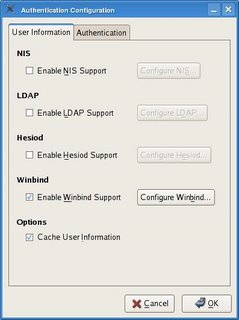
Check the box under Winbind to enable Winbind support for user information. Click on "Configure Winbind..." to bring up Winbind Settings dialog. Enter the following info.
Winbind Domain: DOMAIN-NAME
Security Model: ads
Winbind ADS Realm: DOMAIN-NAME.COM
Winbind Domain Controllers: dc.domain-name.com
Template Shell: /bin/bash
The default Template Shell is /bin/false which will disable users' login. Click on "Join Domain" button to join the domain. Click on "OK" will bring you back to Authentication dialog. Click on Authentication tab and check the box under Winbind to enable authendication. Now you can pull user info from Active Directory and your machine can also authenticate with Active Directory. However, the system won't create user's home directory for you. You need to modify gdm and login files in /etc/pam.d directory, so that a home directory will be created automatically whenever a new user tries to logon. Here is an example of pam file.
#%PAM-1.0
auth required pam_env.so
auth include system-auth
account required pam_nologin.so
account include system-auth
password include system-auth
session include system-auth
session required pam_loginuid.so
session optional pam_console.so
session required pam_mkhomedir.so skel=/etc/skel umask=0022
Here is an example of login file.
#%PAM-1.0
auth required pam_securetty.so
auth include system-auth
account required pam_nologin.so
account include system-auth
password include system-auth
# pam_selinux.so close should be the first session rule
session required pam_selinux.so close
session include system-auth
session required pam_loginuid.so
session optional pam_console.so
session required pam_mkhomedir.so umask=0022
# pam_selinux.so open should be the last session rule
session required pam_selinux.so open
Reboot the machine and you can login using Active Directory credential. Remember to enter the user name in this format: DOMAIN-NAME\username . Also, if you need to use ssh to login, the syntax is:
ssh DOMAIN-NAME\\username@host.domain-name.com
Remote Administration
There are two applications that I use everyday to manage my network: remote desktop and vnc. To install them, type:
yum -y install rdesktop
yum -y install vnc
I usually run rdesktop with these options:
rdesktop -g 1024x768 -a 16 server.domain-name.com
This would connect the rdesktop client to server using a 1024x768 display with 16 bit color depth. The use of vnc is simpler.
vncviewer server2.domain-name.com
One thing about the vncviewer is that there is no menu for you to select on screen. You need to press "F8" to get the options.
[...to be continued]
